- Split Screen Multitasking: Android and iPhone both allow you to run two apps side-by-side. This is fantastic for productivity or entertainment! You can check social media while watching a video, or compare prices while shopping online.
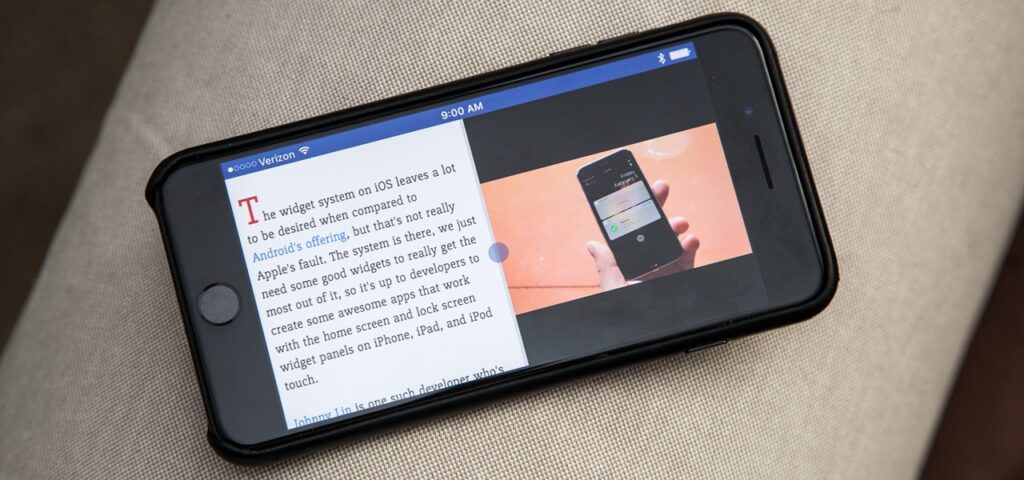
For Android, swipe up from the bottom of the screen and hold to view recently opened apps. Tap on the icon of the app you want to use in split-screen mode, then select “Split screen” from the menu.
For iPhone, swipe up from the bottom of the screen (on iPhones with a home button) or swipe down from the corner of the notch (iPhones without a home button) to open Control Center. Swipe right on the Control Center bar, then tap the icon of the app you want to use in split-screen mode. Tap and hold the other app icon and select “Open in Split View.”
2. Hidden Menus: Did you know your phone has secret menus with advanced settings? While these can vary by phone model and may not be advisable to tinker with unless you know what you’re doing, they can be interesting to explore. To find yours, try searching online for your specific phone model and “hidden menus” or “engineering codes”.

3. Ultra Fast Camera Launch: Most phones allow you to take photos quickly by double- or triple-pressing the power button or even by lowering the volume button.

4. Screen Magnifier: Is text too small? Android and iPhone both have built-in magnification features. For Android, go to Settings > Accessibility > Magnification. For iPhone, go to Settings > Accessibility > Zoom.

5. Find Your Phone (Even When Silent): Misplaced your phone and it’s on silent? Both Android and iPhone have features to help you find it. If you have an Android phone and enabled Google Find My Device, you can log in to https://www.google.com/android/find to locate it. For iPhones, you can use the Find My app if you enable iCloud.














